Setup Git Pages
This quick tutorial will describe the process for setting up GitHub Pages with a custom domain and HTTPS enabled.
Step 1. Uploading content
There are various methods to get GitHub Pages published. Using the gh-pages branch keeps the master branch
free from the clutter of build artifacts. This works really well for CI as demonstrated on part 2 of this journey.
First step was to create the gh-pages branch and push it:
git checkout -b --orphan gh-pages
git push -u origin gh-pages
To verify github has detected the branch you may check under GitHub Pages at:
https://github.com/{USER}/{REPO}/settings
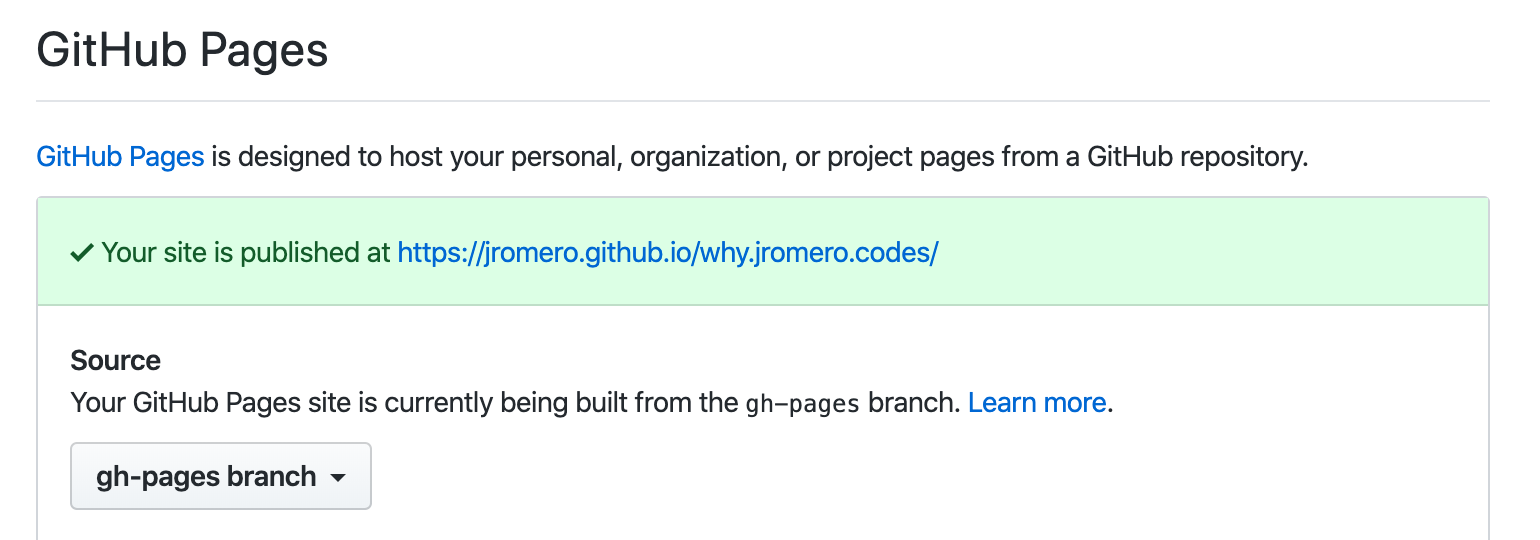
Step 2. Custom Domain
To setup a custom domain, you must first configure it at:
https://github.com/{USER}/{REPO}/settings
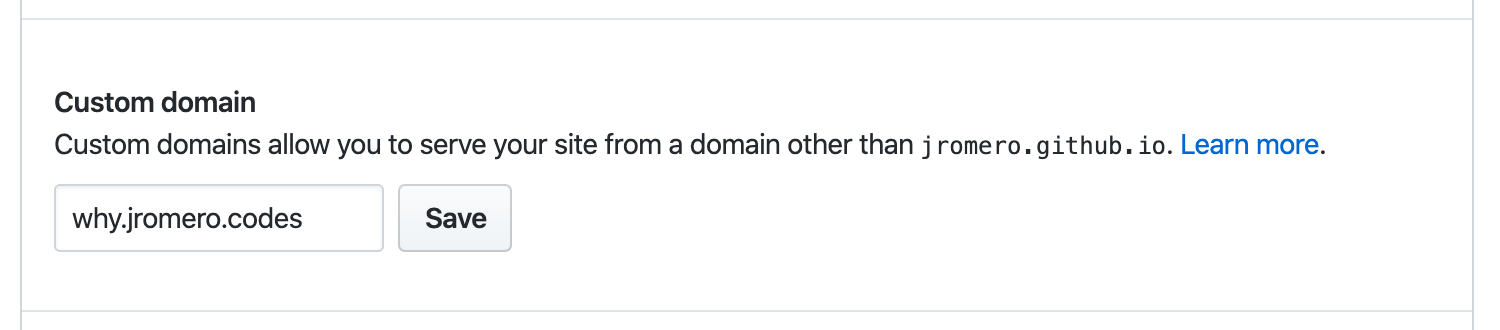
Then go to your domain registrar and configure a CNAME to your custom domain.

Verify that the CNAME has taken effect. Depending on your DNS server and settings this could take a few
hours to propagate.
$ dig why.jromero.codes CNAME +nostats +nocomments +nocmd
; <<>> DiG 9.10.6 <<>> why.jromero.codes CNAME +nostats +nocomments +nocmd
;; global options: +cmd
;why.jromero.codes. IN CNAME
why.jromero.codes. 1800 IN CNAME jromero.github.io.
Last part is to verify that GitHub is serving your website by double-checking the headers.
Specifically the server: header.
$ curl -I http://why.jromero.codes
HTTP/2 200
server: GitHub.com
...
Step 3. Enable HTTPS
To enable HTTPS GitHub must be able to issue a certificate for your domain via Let's Encrypt.
With the use of this online tool a set of CAA records can be generated that enables
Let's Encrypt to issue certificates.
NOTICE: All the changes are made to the top-level domain and not the subdomain.
The configuration will end up something like this:
Name Type Value
jromero.codes. CAA 0 issue ";"
0 issuewild "letsencrypt.org"
0 iodef "mailto:root@jromero.codes"
Again, you'll go to the domain registrar and configure 3 CAA records to your custom domain.
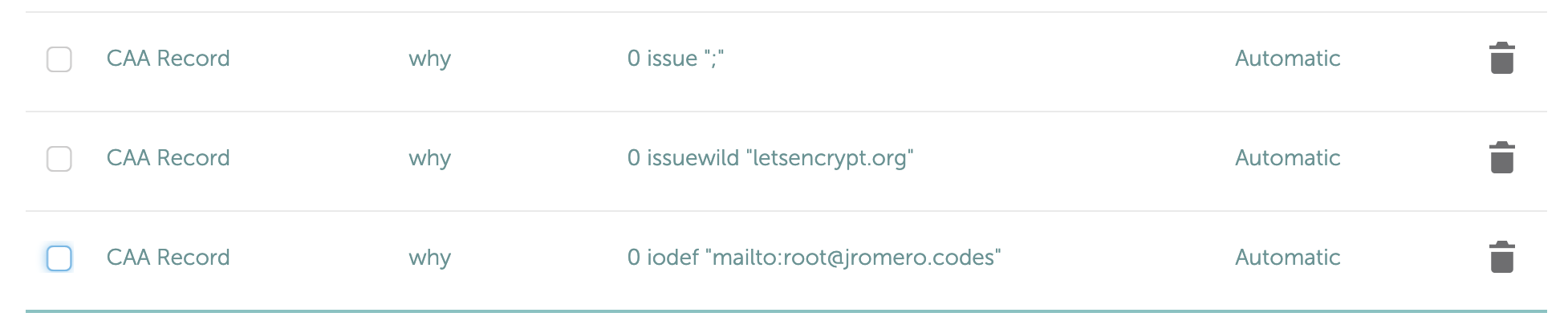
After applying the changes and waiting for propagation, a quick dig should show your changes:
$ dig jromero.codes CAA +nostats +nocomments +nocmd
; <<>> DiG 9.10.6 <<>> jromero.codes CAA +nostats +nocomments +nocmd
;; global options: +cmd
;jromero.codes. IN CAA
jromero.codes. 1799 IN CAA 0 iodef "mailto:root@jromero.codes"
jromero.codes. 1799 IN CAA 0 issue ";"
jromero.codes. 1799 IN CAA 0 issuewild "letsencrypt.org"
Additionally, you should see an update to the Enforce HTTPS option:

Eventually, this will change to:

You can verify by pulling up your website in chrome and checking the connection:
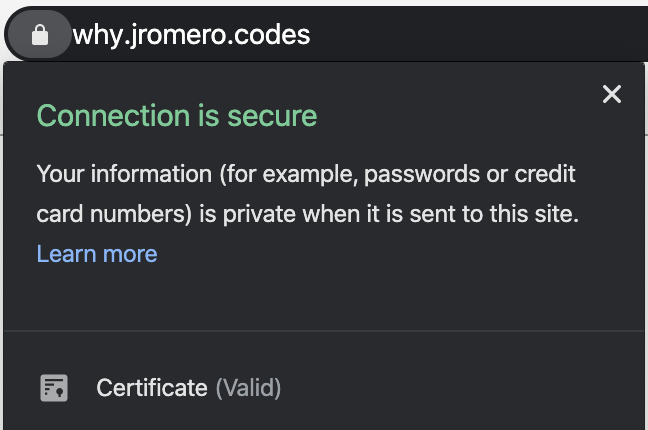
Done
You should now have a statically hosted site with no storage, traffic, or certificate cost!

Troubleshooting Tips
Now, if you ran into any snags, here are a few tips…
SSL Certificate
View connection handshake
curl -I -v https://why.jromero.codes
View certificate information
echo | openssl s_client -showcerts -servername why.jromero.codes -connect why.jromero.codes:443 2>/dev/null | openssl x509 -inform pem -noout -text